Best XFCE Setup
“Another setup? eugh”
I know what you are thinking, but hear me out.
On the past, I got into XFCE because I love the “defaults”. I love the white-ness of it, I love the looks of it, I love everything. Just look at this beauty

I’ve changed my XFCE looks several times and I never satisfied with anything. But recently my last setup gave me the “defaults” vibe and I will make this setup my “defaults” setup from now.

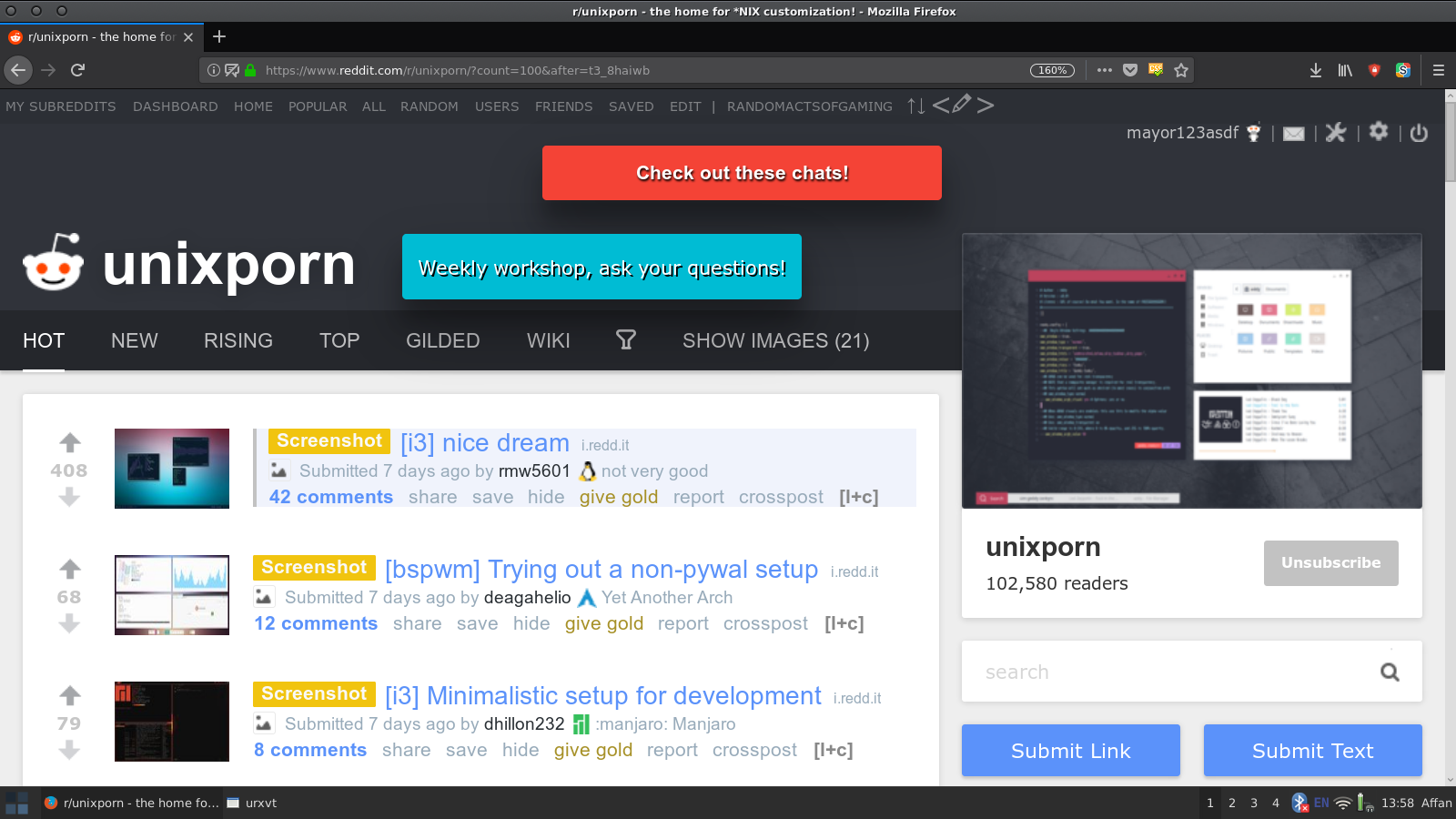
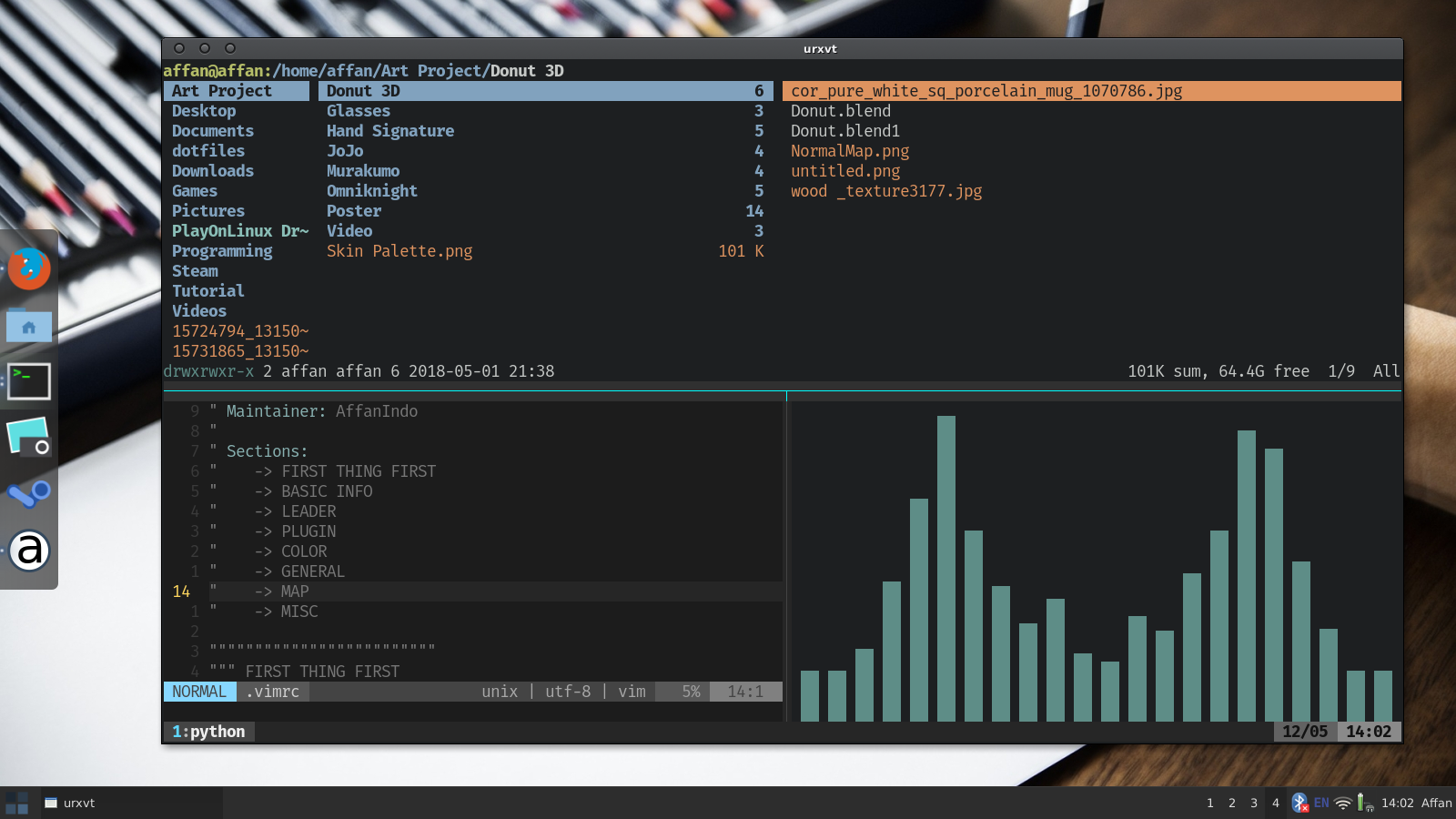
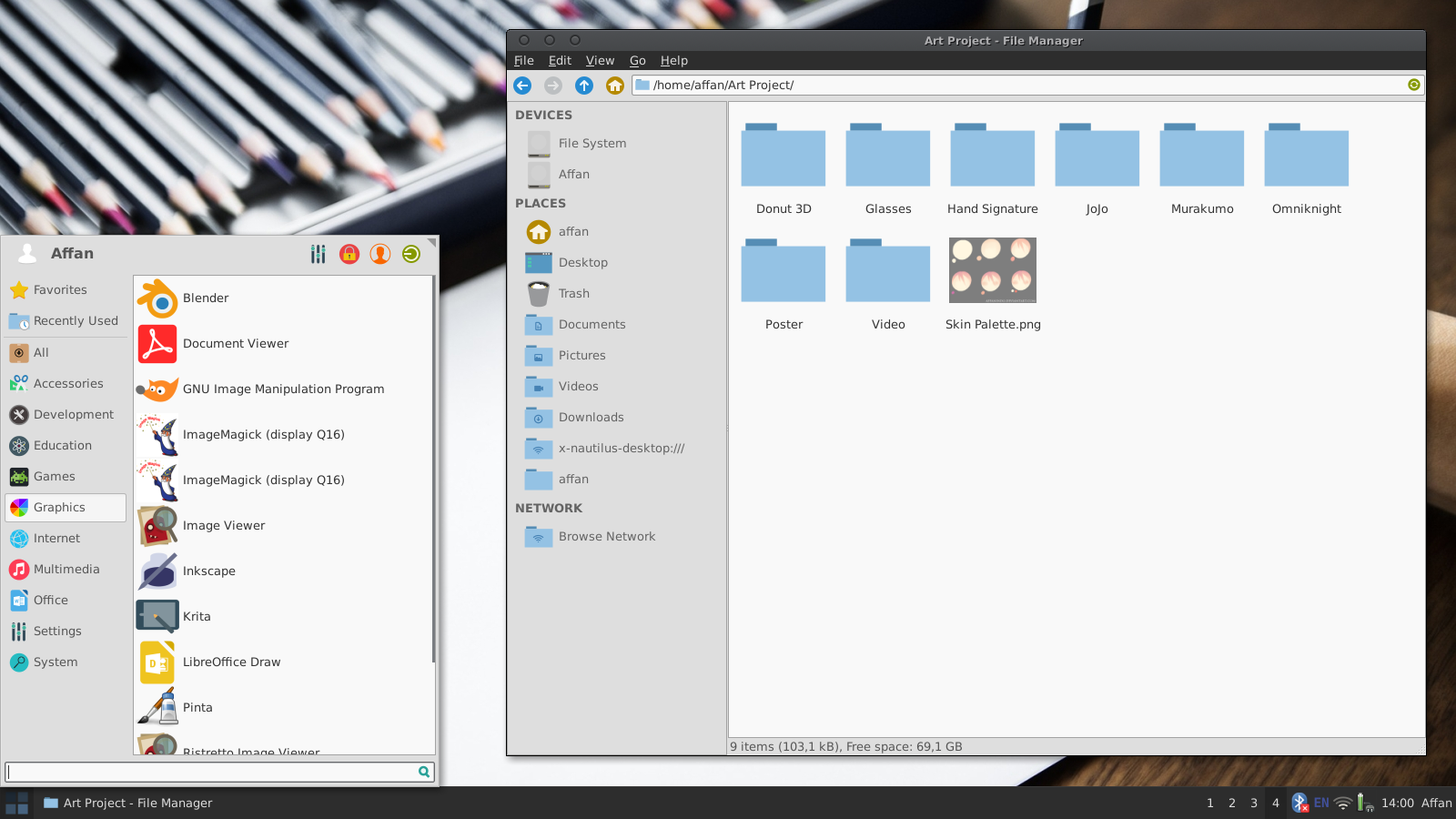
You might think that this current setup is boring or whatnot, but I strive to get this “defaults” vibe in it. I want to make a rice that is not that eye pleasing but leaning towards the usability side. And this is the result that I got. Here’s the usual setup:
- OS: Ubuntu 16.04
- DE: XFCE
- GTK: Flatabulous
- Window Theme: Vertex-Dark
- Vim Color Scheme: Hybrid
- Terminal Color Scheme: Hybrid
- Terminal: URxvt
- Icons: Ultra-Flat
- Font: Fira Mono
I am not saying that I will not make more ricing post but this is my blank state rice. I hope you find this post helpful, see you on the next post :)
Update (2019-01-09): And in this post I will list every “tweaks” that I add to my XFCE desktop.
- Add
comptonusing this tutorial., but I usesudo add-apt-repository ppa:kelleyk/comptoninstead ofsudo add-apt-repository ppa:richardgv/compton. - Change default menu to
Whisker Menu - Disable window roll up by
setting > settings manager > settings editor > search "xfwm4" > uncheck "mousewheel_rollup" - Disable title bar by
setting > settings manager > settings editor > search "xfwm4" > uncheck "titleless_maximize" - Disable
ctrl+qby pointing that shortcut to program/bin/false - Add scrot to
Printkey by pointing it toscrot -e 'mv $f ~/Pictures' - Add scrot to
Shift+Printkey by pointing it toscrot -e 'mv $f ~/Pictures' -u - Add urxvt to
ctrl+alt+tkey by pointing it tourxvt - Add urxvt to
super+enterkey by pointing it tourxvt - Add lock to
ctrl+alt+deletekey by pointing it toxflock4 - Add lock to
ctrl+alt+lkey by pointing it toxflock4 - Add lock to
super+lkey by pointing it toxflock4 - Add Whisker Menu to
super+dby pointing it toxfce4-popup-whiskermenu - Add Audacious Tool to one of my laptop extra button by pointing it to
audtool --playback-play - Add Audacious Tool to one of my laptop extra button by pointing it to
audtool --playlist-advance Maximize Windowsbysuper+shift+upToggle Fullscreenbysuper+fMove Window to Workspace 1bysuper+shift+!Move Window to Workspace 2bysuper+shift+@Move Window to Workspace 3bysuper+shift+#Move Window to Workspace 4bysuper+shift+$Tile Window to the Leftbysuper+shift+leftTile Window to the Rightbysuper+shift+rightShow Desktopbysuper+hLeft Workspacebyctrl+alt+leftRight Workspacebyctrl+alt+rightNext Workspacebysuper+nPrevious Workspacebysuper+shift+nWorkspace 1bysuper+1Workspace 2bysuper+2Workspace 3bysuper+3Workspace 4bysuper+4- Change
Key used to grab and move windowsfromAlttoSuperinWindow Manager Settings > Accessibility
-pidgin
-sgt-puzzles
-thunderbird
+adapta-gtk-theme (ppa)
+arc-theme (ppa)
+audacious
+audacity (ppa)
+blender
+checkinstall
+cheese
+chromium-browser
+codeblocks
+compton (ppa)
+curl
+exfat-fuse exfat-utils
+feh
+fzf (manual)
+git
+hexchat
+htop
+inkscape (ppa)
+intellij (manual)
+java-jdk-11 (manual)
+libreoffice-impress
+mediainfo
+meld
+mplayer
+mpv (ppa)
+mupdf
+numix-icon-theme-circle (ppa)
+obs-studio (ppa)
+oranchello-icon-theme (ppa)
+papirus-icon-theme (ppa)
+pcsx2 (ppa)
+persepolis (ppa)
+plank (ppa)
+playonlinux
+ranger
+redshift
+screenfetch
+steam
+stow
+synaptic
+tlp (ppa)
+torbrowser-launcher
+tmux
+ubuntu-restricted-extras
+vim
+virtualbox
+vlc
+winetricks (manual)
+youtube-dl (pip3)
+zsh
Again, see you on the next post :)